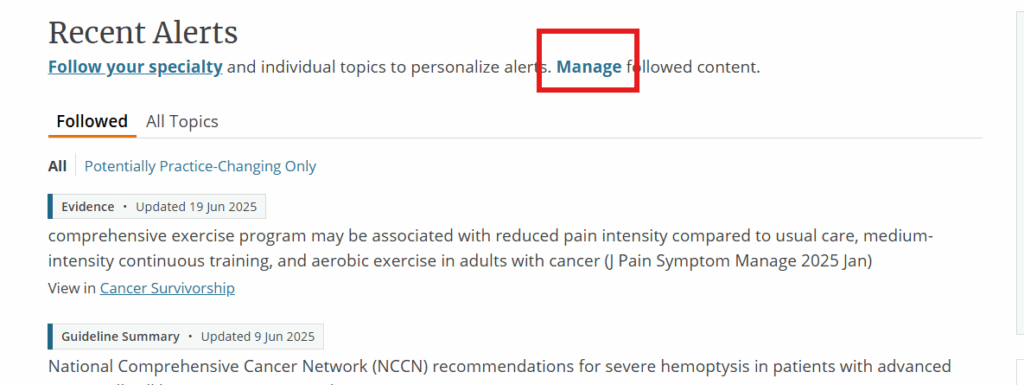Why do I need to use DynaMed?
DynaMed gives quick answers to your clinical questions at the point of care. DynaMed helps you to be confident in your practice and saves you time. It provides you with:
- over 10,000 evidence-based summaries.
- links to UK and non-UK guidelines.
- clearly defined recommendations.
- articles divided into overview, history, diagnosis, management, and prognosis to allow you to quicky find the information you need.
- the chance to earn CME/CPD credits.
How do I access DynaMed?
From a Trust PC/Trust Device
- Go to: https://www.dynamed.com/
- You will not need a username and password to access DynaMed.
From a non-Trust device
- Go to https://search.ebscohost.com/login.aspx?authtype=ip,athens&profile=DMP
- Login with your OpenAthens username and password. Fill in this form to get an OpenAthens account. Further help on getting an OpenAthens can be found here.
Why register for a personal account?
You can use DynaMed without a personal account. But a personal account lets you:
- earn CPD/CME points.
- follow the topics that interest you. These can include practice changing updates.
- login to the DynaMed App.
How to sign up for a personal account
- You can click here to sign up for your DynaMed personal account. You can also sign up using the Create Account button on DynaMed’ s home page. The picture below shows where to find the button.
- Fill in the form.
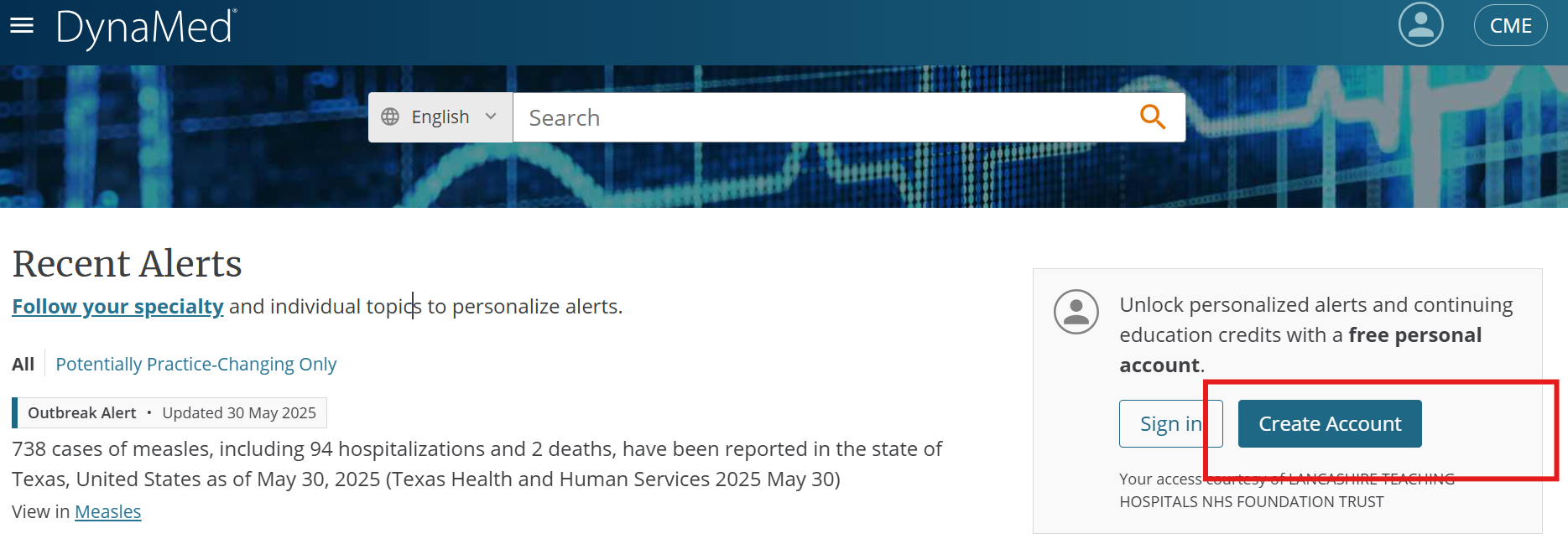
Signing in to your own account
- You can click here to sign into DynaMed with your personal account. While using DynaMed you can sign in to your personal account at any time. The image below shows the head and shoulders icon in the top right-hand corner of the DynaMed page. You need to click on this icon to login with your personal account.
- A box will appear. Choose Sign in.
- Enter your email address and password.
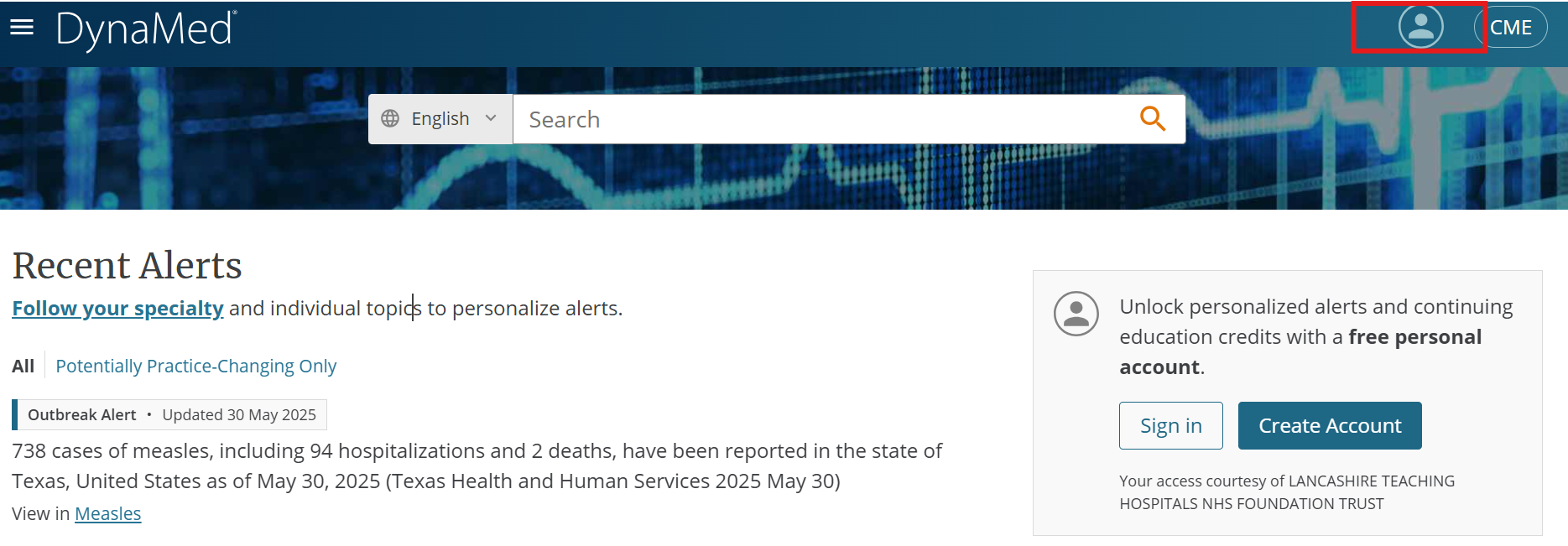
Browsing by Speciality
Click on the Specialities link. This is in the top left-hand side of the DynaMed home page.

You will see a list of specialities. We will choose Nephrology.
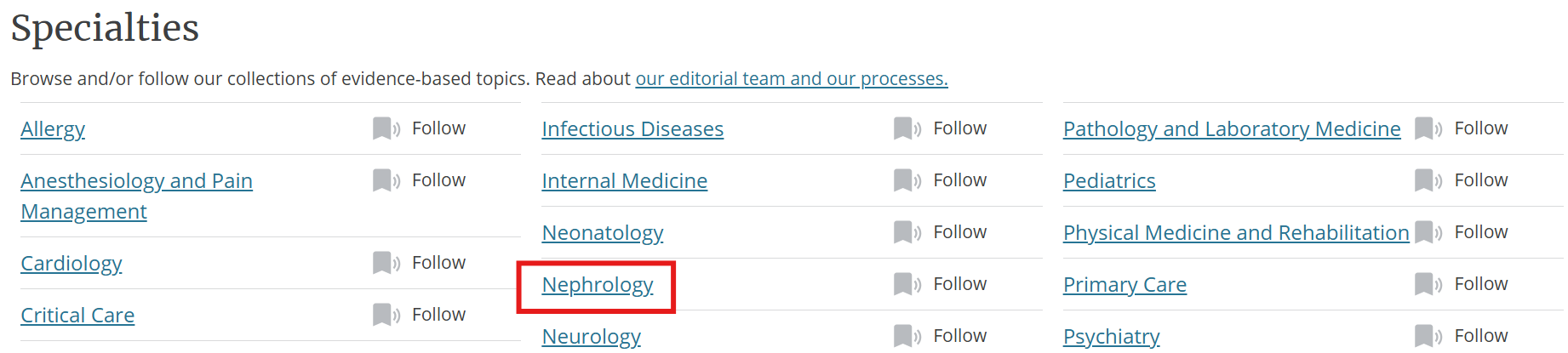
Choose one of the health topics. You will see the DynaMed article for the health topic you have chosen.
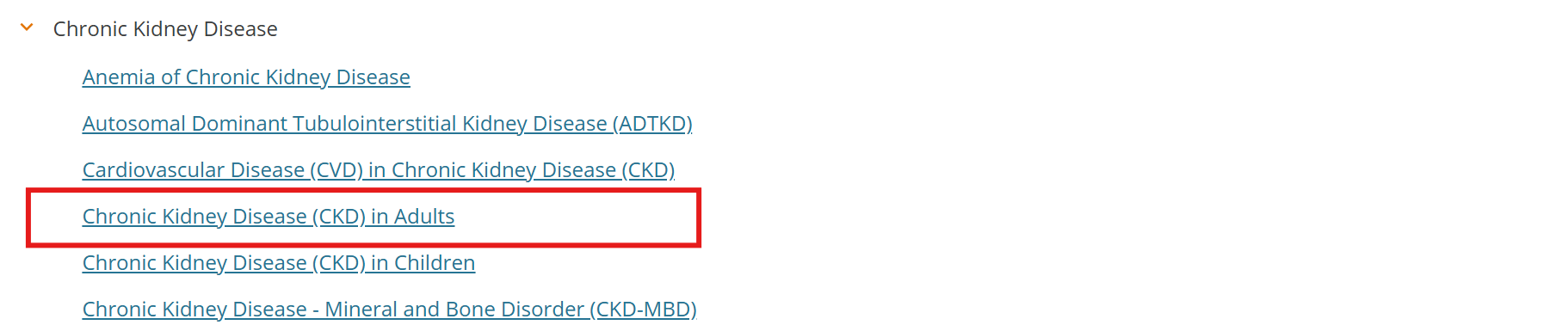
Searching DynaMed
Begin by typing your search terms into the search box: for example, chronic kidney disease. DynaMed will make suggestions as you type. In the ‘GO TO’ section it will display articles that match your terms. DynaMed will also suggest search terms under ‘SEARCH FOR.’ Choose a suggested article, search term, or click on the magnifying glass.
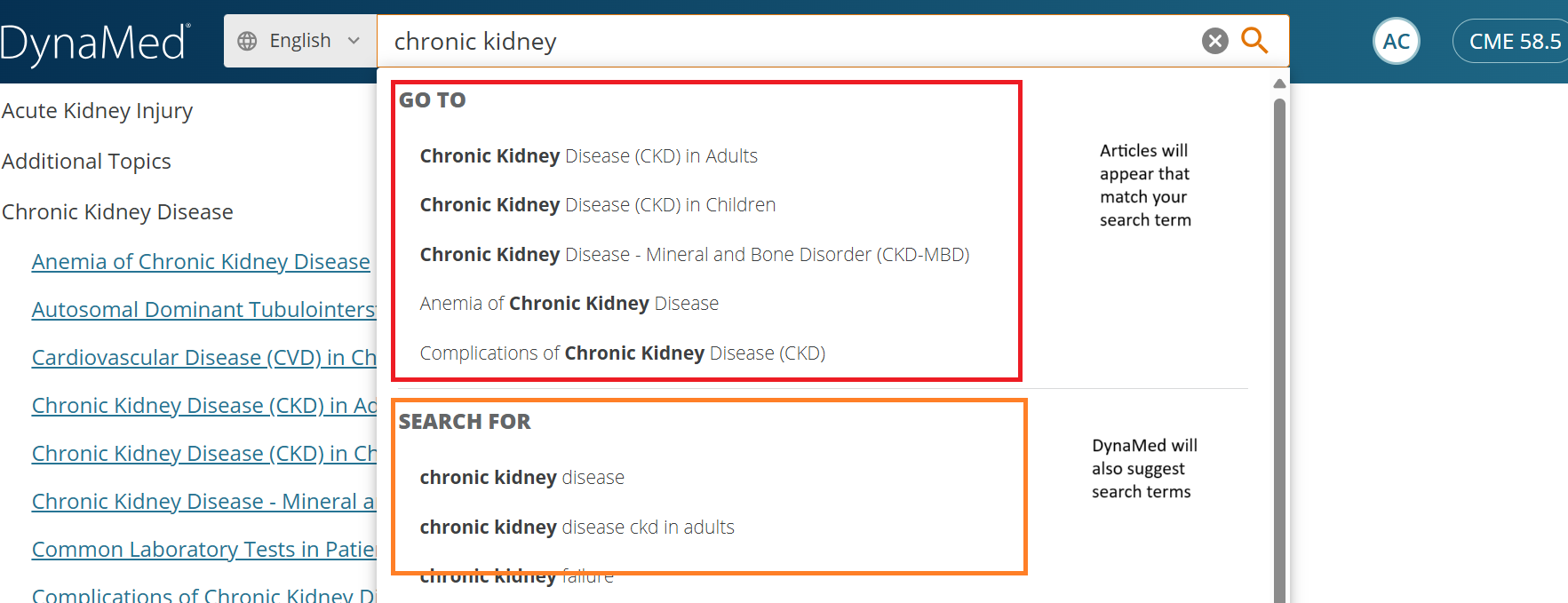
Viewing a DynaMed Article
- You can see when the article was last updated. To see the latest updates click on the Updates tab.
- On the left hand side you can see the structure of the article. These will take you directly to different parts of the article.
- You can share and print articles.
- You can follow articles to get the latest updates.
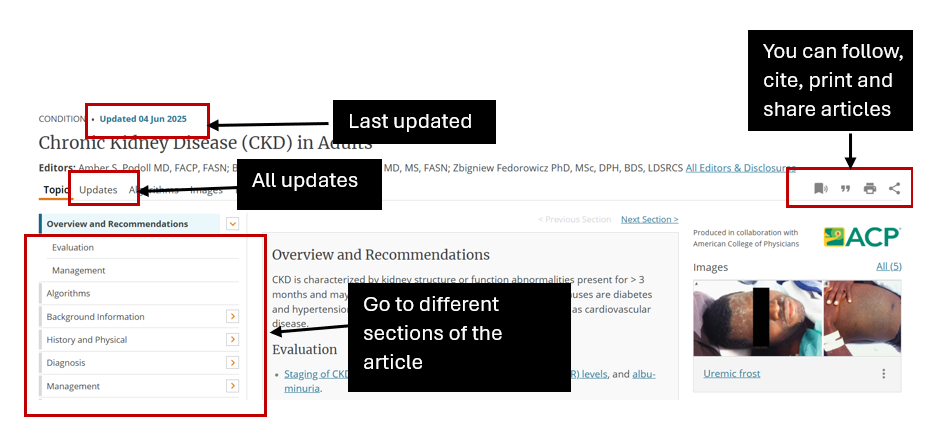 How to follow a DynaMed Topic?
How to follow a DynaMed Topic?
You must sign into your personal account. To follow a topic click on the bookmark icon highlighted in the image below.

A box will appear. You will be able to choose:
- to get all email alerts.
- to get potentially practice changing alerts by email.
- to add the alerts to your DynaMed home page rather than get an email.
On DynaMed’s homepage, you will see two tabs. A tab called Followed which lists updates just for the topics you follow. All topics which shows see the updates for all topics on DynaMed. You can click on the Manage link to manage your alerts.
How to gain CPD/CME credits
- Login with your personal account.
- You will see your CME credits in the top right-hand screen. Click on your CME Credits icon.
- Choose the article you have been reading and click the prepare button.
- Answer the series of questions.
- Add your comments.
- Print your certificate as proof of completion.
Access to get the DynaMed App
Go to the App store on your mobile phone or device, and search for ‘DynaMed’.
Click Install and then open the App. Accept Terms of Use. Next choose the option to Sign in, and sign in with your personal account details. You will be asked to choose the installation option. You can choose:
- online only.
- partial Install.
- full Install.
You will be shown the amount of storage each choice needs. Once you have made your choice click Continue. DynaMed will download the data to your phone or tablet.
 In this section
In this section